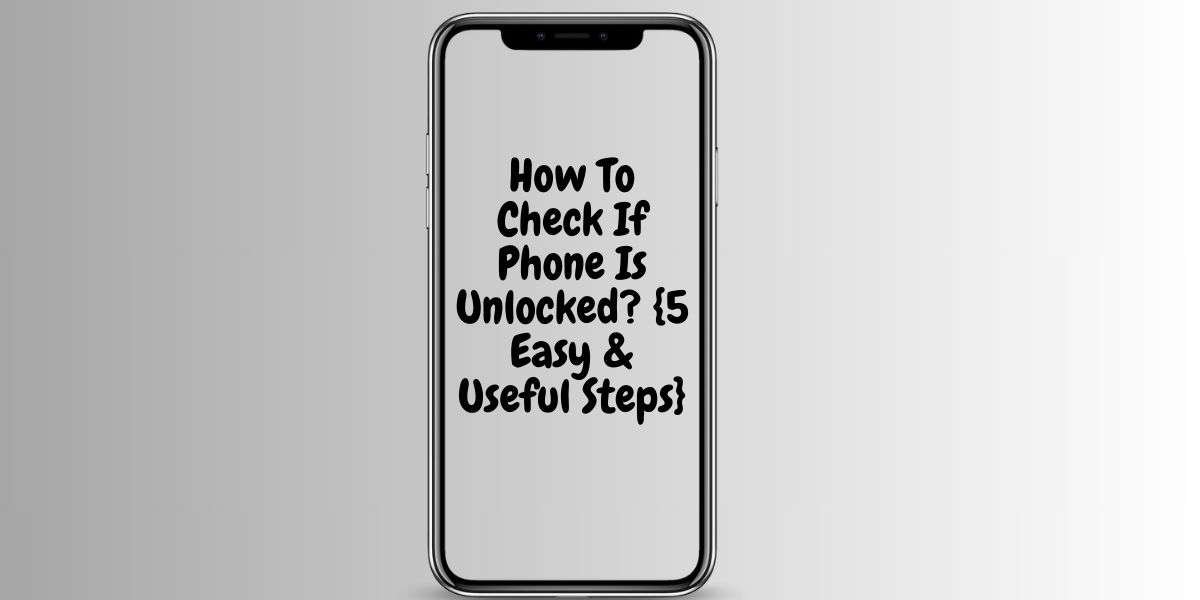
Unlocking your phone is a smart move. Why? It lets you hop between network providers. However, this means you can grab the best deals, enjoy top-notch coverage, and get the kind of service you smile about. Wondering how to check if your phone is unlocked? It’s easy. Just follow our simple guide. Click to learn more and unlock your phone freedom.
Plus, an unlocked phone is worth more because anyone can use it anywhere. But, how to check if phone is unlocked and ready to play the field?
The short answer is: first, stop your phone settings. Look for anything that says SIM card or mobile networks. This is where you’ll find what you need to know. Still scratching your head? No problem.
Just ring up your network provider and ask them. They’ll tell you straight how to check if your phone is unlocked. And if it’s not, they might help you set it free. Let’s learn the details here.
What Is An Unlocked Phone?
An unlocked phone refers to a device not restricted to use with a specific carrier or network. You can swap SIM cards from different networks with ease. This means you can always pick the best network for your needs without being stuck with one provider.
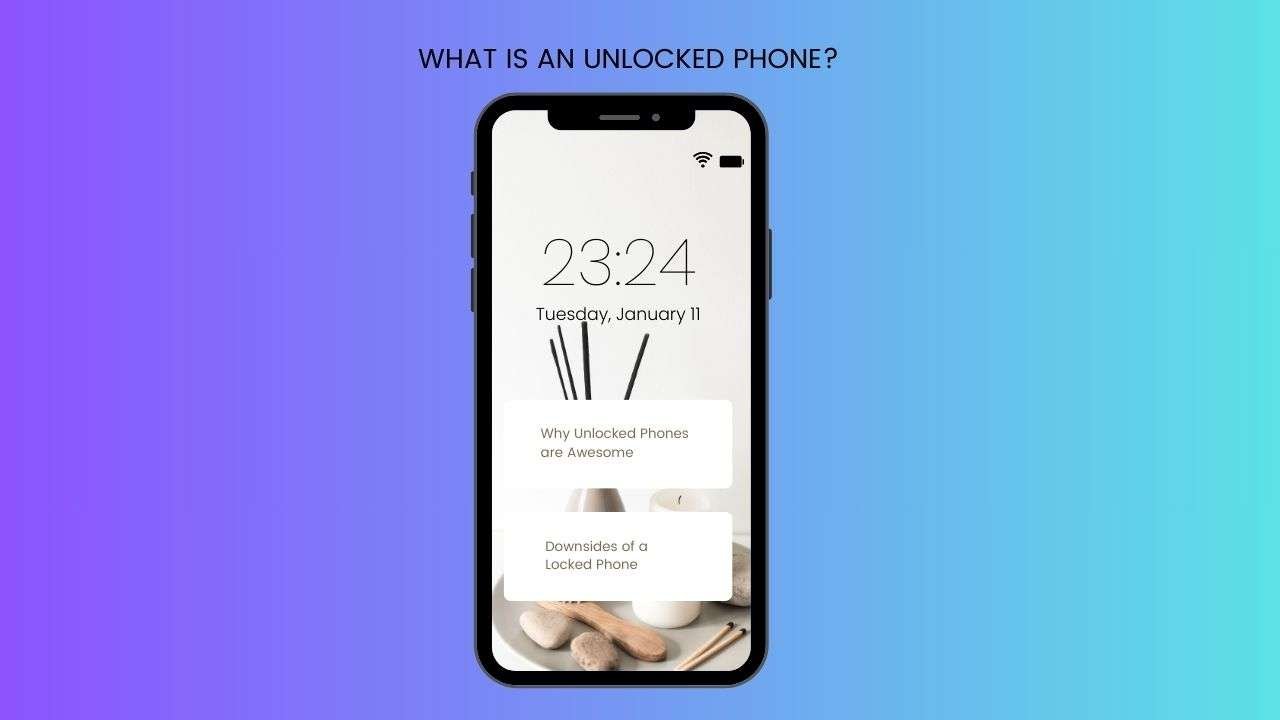
Why Unlocked Phones are Awesome:
- Choose Any Network: Desire a change? With an unlocked phone, you can switch SIM cards as you like.
- Travel without Worry: Jetting off? Grab a local SIM and dodge those high roaming fees.
- Sell for More: When it’s time to sell, unlocked phones are more appealing and can fetch a higher price.
Downsides of a Locked Phone:
- Stuck with One: A locked phone means you can only use it with one carrier. No freedom to switch.
- Roaming Costs a Bomb: Use your phone abroad and watch your bill skyrocket.
- Unlocking a Pain: Want to unlock your phone? You should call your carrier and pay up.
How To Check If Phone Is Unlocked? Easy Methods:
When purchasing a new phone, it must be unlocked, meaning it can be used with any carrier. Here are some methods to check the lock status of your phone:
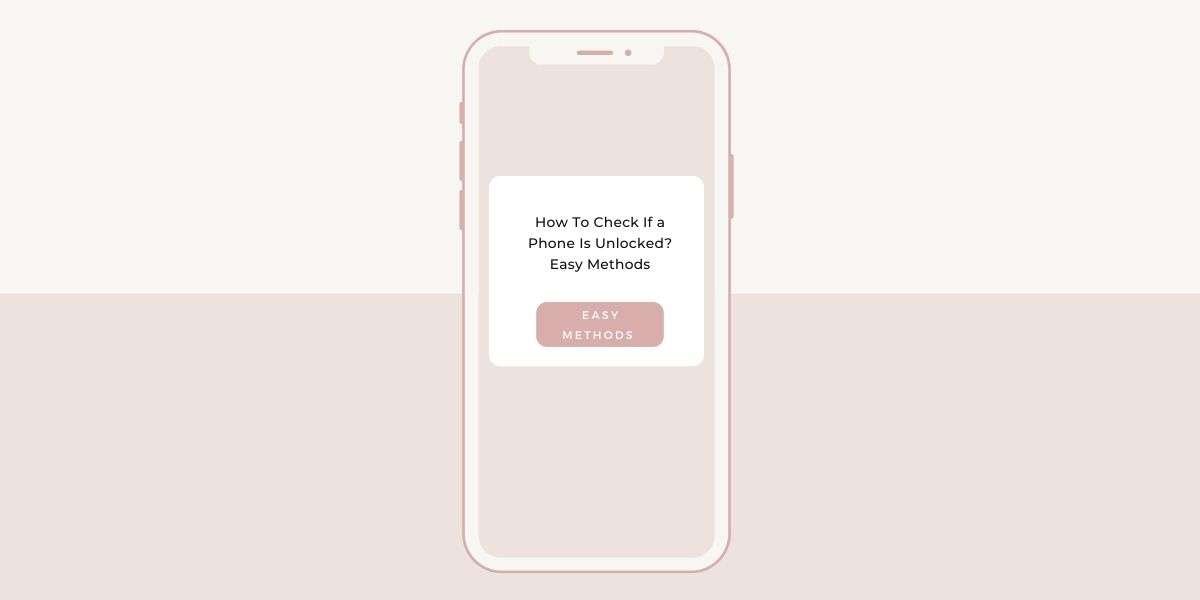
- Checking Through Your Phone Settings
To see if your phone is unlocked, just head into the settings on your device. Look around for something about SIM cards or mobile networks. In there, you’ll find out if your phone is free to use with any carrier or if it’s tied to one. Remember, where this info might change depending on your phone and its software.
- Contacting Your Carrier For Verification
Are you not sure if your phone is unlocked? No problem. Just give your carrier’s customer service a shout. Tell them your phone’s model and the IMEI number. They’ll let you know if your phone is ready to use with any network or help you unlock it if it’s not.
- Use an IMEI Checker:
How to Find Out if Your Phone is Unlocked – The Simple Method here: using an IMEI Checker.
Let’s check out the step by step guide to using ao IMEI checker.
- Fetch Your IMEI Number: First, grab your mobile and dial *#06#. This magic code will show your mobile’s IMEI number. Or, if you fancy an adventure, you can delve into your mobile’s settings to find it.
- Head Online: Next, boot up your internet browser. Whether you use your mobile, computer, or tablet doesn’t matter.
- Look for an IMEI Checker: Time to search. Key in “online IMEI checker” into the search field and hit enter. You’ll find plenty of websites ready to assist.
- Pick a Trustworthy Site: Be choosy. Not every website is reliable. Choose one that seems legit and offers IMEI checks.
- Enter Your IMEI: Found a site you trust? Brilliant! Locate the box for entering your IMEI number, type it in, and you’re set.
- Hit ‘Check’ or ‘Submit’: You’ll see a button to start the process. It might be labeled “Check” or “Submit.” Click it.
- Wait a Moment: The website is now checking your IMEI number. Hold tight for a bit.
- Review the Outcome: The website will tell you if your phone is locked or not. This information will just appear on your screen.
- Make a Note: It’s wise to write this down or take a screenshot. You’ll want to remember this information later.
- Repeat if necessary. Do you have more phones to check? No problem. Just repeat these steps for each one.
- Decide Your Next Steps: With this knowledge, you can make informed decisions. Whether switching providers, selling your mobile, or just enjoying your flexibility.
And there you have it! You’ve mastered the art of checking if phones are unlocked using an online IMEI checker.
- Test Your Phone with a Different SIM Card
To check if your phone isn’t tied to one network, pop in a SIM card from another provider. If your phone’s locked, it only works with its original network. But if it’s unlocked, any provider’s SIM should work.
Swap your SIM for one from a different network and see if your phone takes it. If you can make calls, text, and use data, your phone’s likely unlocked. If not, and you get an error or can’t connect, it’s probably locked.
Why try a different SIM? It’s the easiest way to test if your phone’s network-flexible. This tells you whether you can switch providers freely.
How to test it:
- Turn off your phone and switch SIM cards.
- Power up with the new SIM.
- Check for a network connection and try a call or text.
If everything works, your phone’s unlocked. If there’s an error or it doesn’t work, it’s locked to a specific network.
- Bringing Your Phone to a Third-Party Repair Shop
If you need help determining whether your phone is unlocked or having trouble, taking it to a reputable repair shop could help. These places have the know-how to check and sort out any issues, even unlocking your phone if needed.
Look for a well-reviewed shop known for doing a good job. They can offer more advice and support for your phone’s unlock status.
Next Steps After Confirming Your Phone Unlock Status:
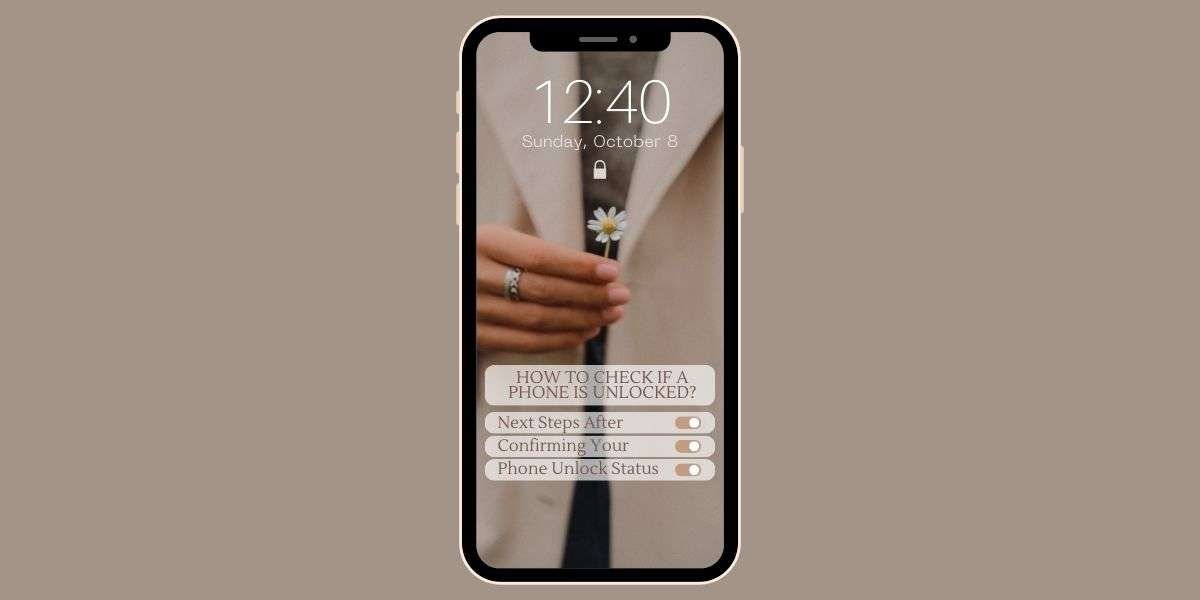
Once you’ve verified your phone is unlocked, you have a few options. If switching networks sounds good, contact the carrier you fancy and start the swap.
For those eyeing international travel, grabbing a local SIM card can save you a bundle of calls and data. Selling your phone? Mention it’s unlocked to bump up its value. Revel in the versatility and freedom your unlocked phone brings.
How can I Find out if my phone is locked?
Is your phone locked to a specific carrier? If so, you’re not alone. Many people need clarification on whether their phone is locked or unlocked, and it can be frustrating trying to figure it out. Don’t worry, though – we’ve got you covered. Here’s a step-by-step guide on how can you find out if your phone is locked:
1. Contact Your Carrier:
The easiest way to find out if your phone is locked is to contact your carrier directly. You can call their customer service line or visit a retail store to inquire about the status of your phone. They will be able to provide you with information on whether your phone is locked and how to unlock it if necessary.
2. Use an Online Service:
There are online services available that can help you determine if your phone is locked. You can visit websites like doctorSIM or IMEI.info and enter your phone’s IMEI number to check its lock status. Your IMEI number can usually be found by dialing *#06# on your phone or checking in the settings menu.
3. Swap SIM Cards:
Another method to check if your phone is locked is by swapping out the SIM card with one from a different carrier. Suppose you insert a SIM card from another carrier, and your phone displays a message asking for an unlock code or shows no service. In that case, your phone is likely locked to the original carrier.
4. Try to Make a Call:
If you still need to determine whether your phone is locked, try making a call using a SIM card from a different carrier. If the call goes through, then your phone is likely unlocked. However, if you receive an error message or are unable to make a call, then your phone may be locked.
5. Purchase an Unlock Code:
If you’ve determined that your phone is locked and you want to use it with a different carrier, you can purchase an unlock code online. Many websites offer unlock codes for a fee, and once you enter the code into your phone, it should be unlocked and able to be used with any carrier.
By following these steps, you can easily find out if your phone is locked and take the necessary steps to unlock it if needed.
Final Overviews:
So, why bother finding out if your phone is unlocked? Well, it’s super handy. Want to change your phone company? Go abroad and not pay a fortune for calls? Or sell your phone for a bit more cash? The key is to know if your phone is ready to use with any network.
how to check if phone is unlocked? It’s super easy. Look in your phone’s settings, ring your phone company, use a website to check your IMEI, or try a new SIM card. Any of these ways will tell you if your phone is unlocked.
Once you know, the world’s your oyster! You can do whatever makes sense for you and your phone.
And hey, if you found this helpful, why not share it around? Let’s help everyone get a bit more freedom with their phones.
Thanks for reading, and see you later in my next posting. Stay connected with our tech guides.