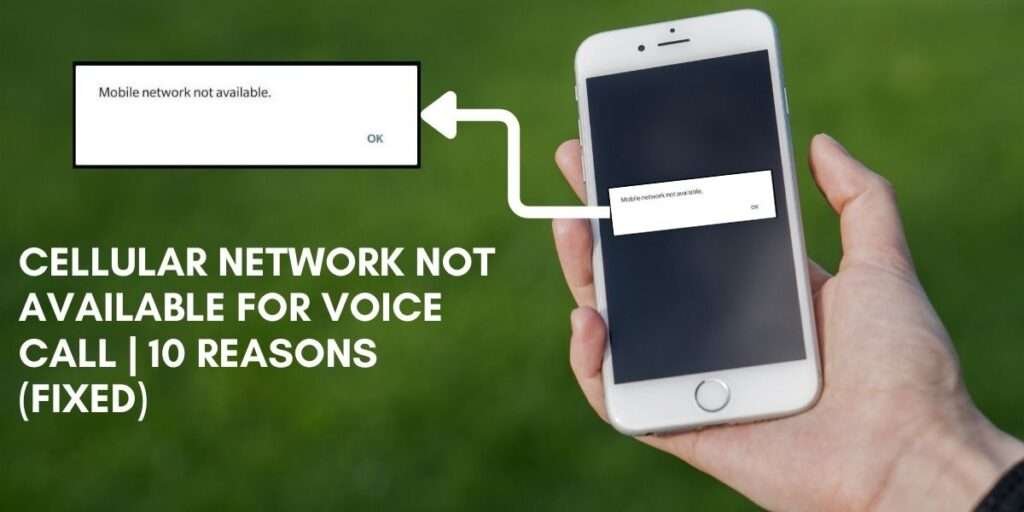
Are you irritated that your cell phone network does not allow voice calls? To fix the issue message “Cellular network not available for voice calls,” restart your Android device and toggle between Airplane Mode and off. However, this is the easiest and most reliable choice.
Moreover, this error message could be caused by many reasons, such as billing concerns, tower service issues, or setting faults or more reasons. Luckily, there’s a simple and quick fix for these problems.
Struggling with ‘Cellular Network Not Available For Voice Call‘? Fix it fast with our easy tips. Our simple steps will help you. Get back to calling. Fix now.
Thankfully, I go into great detail regarding the reasons why voice calls cannot be made on cellular networks here, along with a workaround. I also provide further troubleshooting tips to ensure your phone calls go through.
Common Reasons- Why Cellular Network Not Available For Voice Call | Fixing Process:
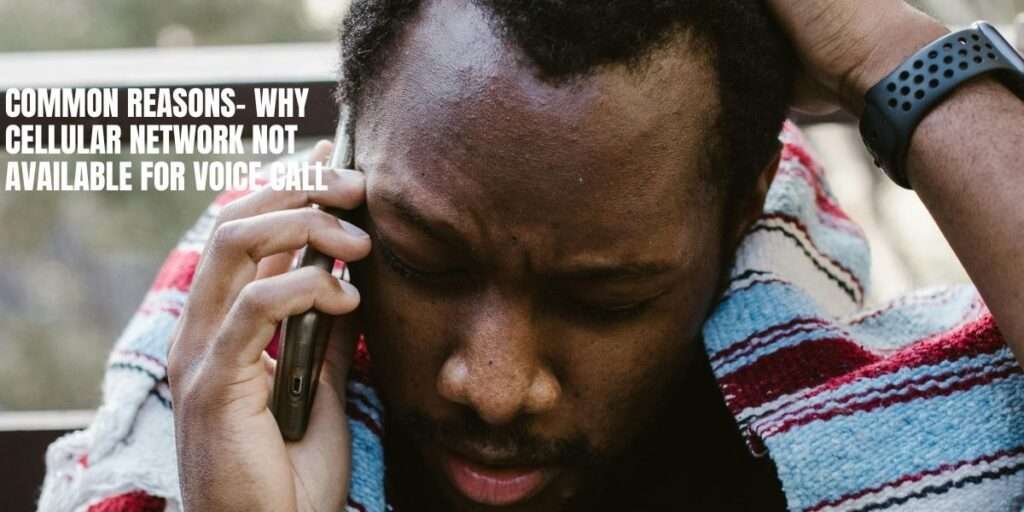
The message “Cellular Network Not Available for Voice Call” typically shows on mobile devices. This error could be caused by various issues, such as hardware or software issues.
Typical causes of this issue include the following:
1. SIM card issues:
SIM card issues are a common source of the “cellular network not available” issue. However, this could occur if the SIM card is broken, has a problem with the SIM card itself, or doesn’t fit into the phone correctly.
Resolution:
Verify that your SIM card is inserted correctly before contacting your provider to confirm that your account is active and that there are no issues with the network configuration.
2. Problems with network access:
Network coverage problems could possibly be the source of the cellular network outage problem. This may occur if you’re in an area with patchy or nonexistent network coverage from your service provider. Several factors, such as the separation between cell towers, obstructions like topography or buildings, and network congestion, may affect the coverage of your network.
Resolve Process:
It’s critical to assess the strength of your signal and consider shifting to a more covered area if needed.
Another thing you may try to fix the cellular network not available issue is to reset your network settings. Any network setup issues that could cause the problem will be fixed as a result.
You can reset the network settings on your phone by going to the settings menu, selecting “General” or “System,” and then choosing “Reset” or “Reset Network Settings.” Remember that doing this will remove the credentials from your saved Wi-Fi networks.
3. Airplane Mode:
All wireless connections are terminated when the airplane mode is turned on. Verify that you have turned off airplane mode.
How to Troubleshoot Cellular Network Not Available: Steps
One way to fix this is to turn the airplane mode on and off on your phone. You can resolve any temporary network issues and reestablish network connections by doing this. Simply go to your phone’s settings, select airplane mode, wait for a little, and then turn it off. This simple method can help restore the cellular network connectivity to your device.

4. Improper Network Configuration:
Suppose the network settings are off or the wrong network mode is chosen (e.g., 3G only in an area with only 4G coverage). In that case, your phone might not be able to connect to the voice network.
5. Antiquated Software:
Using an outdated phone operating system or carrier settings can cause network incompatibility.
How to Troubleshoot: Steps
Updating the software on your phone is essential to resolving the “cellular network not available” problem. How to carry out:
Check for software updates:
Check to see if there are any software upgrades for your phone to fix the cellular network issue. Look through the settings menu for the “Software Update” or “System Update” option. Install any updates that are available by downloading and doing so. Software upgrades frequently contain bug fixes and enhancements that can help fix problems with network connectivity. Regularly checking for updates will yield the best results.
Install bug fixes into the software:
You need to update the software on your phone to resolve cellular network issues. Software releases often include bug patches for known network connectivity problems.
To apply the update, navigate to the settings menu, choose “Software Update” or “System Update,” and download any available updates. Regularly updating the software on your phone ensures optimal performance and helps fix network-related problems.
6. Issues with Carriers:
On occasion, the carrier may have problems, including network outages, maintenance, or technical difficulties.
Resolution Steps:
If you have any carrier-related questions, it’s crucial to call your carrier first. They can inform you of any network outages or local repair operations. Carriers also often post updates on network status on their websites and social media profiles.
7. Issues with Phone Hardware:

Rarely, the problem could be caused by a hardware issue with your phone, such as a broken antenna.
How to Troubleshoot: Steps:
Every now and again, minor hardware problems might be fixed by restarting your phone. If you think there might be a bigger hardware problem—like antenna damage—you should speak with a trained expert. Sometimes, it’s a good idea to remove your SIM card and inspect it for damage before replacing it.
8. Roaming:
When you are traveling, especially overseas, you might need help to connect to the local network due to travel agreements or compatibility issues.
How to Troubleshoot: Steps:
To avoid issues, make sure your device is configured for roaming. It’s also a good idea to ask your home carrier about roaming plans with local carriers in your current area. Selecting a network manually from the settings is an additional option.
9. Account Status:
Another reason for this warning could be issues with your account, like past-due fees or service restrictions.
How to Troubleshoot: Steps
You must get in touch with your carrier to address problems related to the status of your account, such as unpaid payments or service restrictions. You can quickly get the service back by paying the necessary costs.
10. An overburdened network:
When the network is overcrowded, especially in populated areas or during peak hours, there may be brief service outages.
How to Troubleshoot: Steps
Moving to a less crowded area or waiting for the network demand to decrease are two ways to improve connectivity when the network is overloaded. Alternatively, experimenting with a different network type (such as 3G rather than 4G/LTE) can offer a temporary fix.
In the event that the troubleshooting methods are ineffective in resolving the “cellular network not available” issue, professional assistance is advised. Get in contact with your network provider’s customer support division for more help.
They can help with troubleshooting and provide solutions that are specific to your network and device. It’s critical to provide them with all the information, including error messages and past activities, they need to address your matter in an efficient manner.
FAQ:
- Why does my phone display ‘Cellular Network Not Available’ when trying to make a call?
- Possible Reason: Weak Signal Strength. Your phone might not be receiving a strong enough signal from your cellular network provider, leading to the inability to make calls.
- What could be causing the error message ‘Cellular Network Not Available’ even though I have full signal bars?
- Possible Reason: Network Congestion. Even with a strong signal, heavy network traffic or congestion in your area can prevent successful voice calls.
- I’m seeing ‘Cellular Network Not Available’ sporadically. Is this a common issue?
- Possible Reason: Roaming Restrictions. If you’re in an area where your carrier doesn’t have a roaming agreement, you might encounter this error message intermittently.
- How do I fix ‘Cellular Network Not Available’ if restarting my phone doesn’t work?
- Possible Reason: SIM Card Issues. Try removing and reinserting your SIM card to ensure it’s properly seated in your phone’s SIM tray.
- Can software updates fix the issue of ‘Cellular Network Not Available’ on my phone?
- Possible Reason: Outdated Software. Keeping your phone’s software up to date can resolve compatibility issues with your carrier’s network and potentially fix this error
Final Overviews:
Getting that “Cellular Network Not Available for Voice Calls” message is a real pain, isn’t it? Hey, try not to worry too much. Frequently, simply turning your phone off and on again, selecting your network manually, or turning on and off Airplane Mode all work. If you follow these suggestions, your calls should go through considerably more easily.
You can also read this article to fix ‘mobile network not available .
And why not share this with others if you find it useful? After all, sharing is caring. Let’s resume a seamless call flow for everyone.