Suppose you’ve recently built a PC with a Ryzen processor. In that case, you might notice NZXT CAM and Ryzen Master showing different CPU temps. It cannot be obvious, especially when you’re trying to keep your system cool. Here’s why this happens and what you can do about it.
How NZXT CAM and Ryzen Master Measure Temps
Ryzen Master measures the core temperatures directly from the processor. AMD designs it for accuracy. Meanwhile, NZXT CAM uses the Tctl/Tdie sensor, which reads the hottest point in the CPU package. That’s why NZXT CAM and Ryzen Master show different CPU temps. NZXT CAM may show higher and more fluctuating temps. This is because it tracks peak heat points. Ryzen Master offers a more stable and reliable reading for core temps. If you’re overclocking or monitoring CPU health, Ryzen Master is the better tool.
Why Do Temp Differences Occur?
The main reason NZXT CAM and Ryzen Master showing different CPU temps is that NZXT CAM tracks the package temperature. This can jump up quickly due to background tasks. In contrast, Ryzen Master tracks the average temperature for the CPU cores. NZXT CAM reports Tctl/Tdie, which fluctuates significantly when idle. The readings are not necessarily alarming unless they go beyond 60°C during idle.
Which Tool Should You Trust?
When comparing NZXT CAM and Ryzen Master showing different CPU temps, Ryzen Master is your go-to. It’s more accurate and stable, especially when overclocking. NZXT CAM, on the other hand, is better for cooling system monitoring but should not be relied upon for CPU temps alone. If you want to know which motherboard is best for pairing with the NZXT cooler and NZXT cam you can check this out.
How to Avoid Confusion and Get Consistent Readings
- Check Both Tools Side by Side: Use Ryzen Master as the primary source, but occasionally compare it with NZXT CAM to see package temp behavior.
- Run Benchmarks for Better Performance Insight: Use stress tests like Cinebench R20 to measure performance under load. Compare temperatures after stress tests to ensure your cooler is functioning well.
- Make Sure Your Software Is Up to Date: Update both Ryzen Master and NZXT CAM to the latest versions. BIOS and chipset drivers should also be updated for optimal performance.
Idle Temps and Why They Vary
Idle temperatures can fluctuate a lot, especially in NZXT CAM. It’s normal to see jumps from 40°C to 50°C during idle. This is because NZXT CAM and Ryzen Master showing different CPU temps based on what each software monitors. Ryzen Master tracks the average core temperature, which is usually more stable.
If you notice idle temps over 60°C, it might indicate an issue with cooling. Otherwise, small fluctuations are standard and not a cause for concern.
Solutions for Temperature Discrepancies
Here are some things you can do if NZXT CAM and Ryzen Master show different CPU temps and you want more consistent readings:
- Update All Software: Make sure that Ryzen Master, NZXT CAM, and your BIOS are fully updated.
- Adjust Power Plans: Use the Ryzen Balanced Power Plan to avoid unnecessary temperature spikes. Also, check that PBO (Precision Boost Overdrive) is not enabled unless you are overclocking.
- Reapply Thermal Paste: If idle temps are high, you may need to reapply thermal paste to ensure optimal heat transfer. Ensure that your cooler is seated correctly on the CPU.
- Optimize Fan Curves and Pump Speed: You can adjust your fan curves in the BIOS or NZXT CAM to improve airflow and reduce temps.
Running Benchmarks to Test Cooler Performance
Running a benchmark like Cinebench R20 for 10 minutes will give you a better idea of how your cooling system performs. This is useful for seeing how your cooler handles stress. After running the test, compare the readings in both Ryzen Master and NZXT CAM. If your system stays cool during the test, your cooler is functioning correctly.
Troubleshooting High Temps
If you’re still seeing high temps in both NZXT CAM and Ryzen Master showing different CPU temps, try these steps:
- Check PBO Settings: Precision Boost Overdrive can increase temps. If you’re not overclocking, turn it off in the BIOS.
- Ensure Good Airflow: Check that your case has proper airflow. Good airflow can reduce temperature spikes and help your system stay cooler.
- Inspect Cooler Installation: Ensure your cooler is mounted securely on the CPU. A loose cooler can cause uneven cooling and higher temps.
- Update Chipset Drivers: Updating your chipset drivers can help sensors report temperatures more accurately.
Conclusion
If NZXT CAM and Ryzen Master show different CPU temps trust Ryzen Master for accurate CPU core temperatures. NZXT CAM is beneficial for overall system monitoring but tends to show higher temps due to package tracking. Always ensure that your software is up to date and that your cooling system is working efficiently. If temps remain high, try adjusting fan curves, reapplying thermal paste, or checking your BIOS settings.