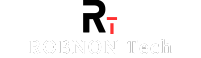Taking screenshots in FTB Minecraft (Feed the Beast Minecraft) can capture your gameplay moments. When you want to catch up on exciting moments or any troubleshooting issue taking screenshots becomes the most handy thing. If you are on your Minecraft screen, and struggling to find screenshot, then you may be looking for this question – “how to see screenshots from FTB Minecraft?”
Generally, capturing and finding screenshots is a breeze if you are a techy. But if you are new and unfamiliar with file navigation you may have a hard time finding them. So, today, we will be talking about this question in detail, – how to see screenshots from FTB Minecraft, and how can you take screenshots on FTB Minecraft?”
What Are Minecraft Screenshots?
Minecraft allows players to take screenshots while playing. These screenshots capture important moments in the game and are saved in a specific folder on your computer or device. Knowing how to see screenshots from FTB Minecraft will help you preserve your favorite gaming memories.
How to See Screenshots from FTB Minecraft
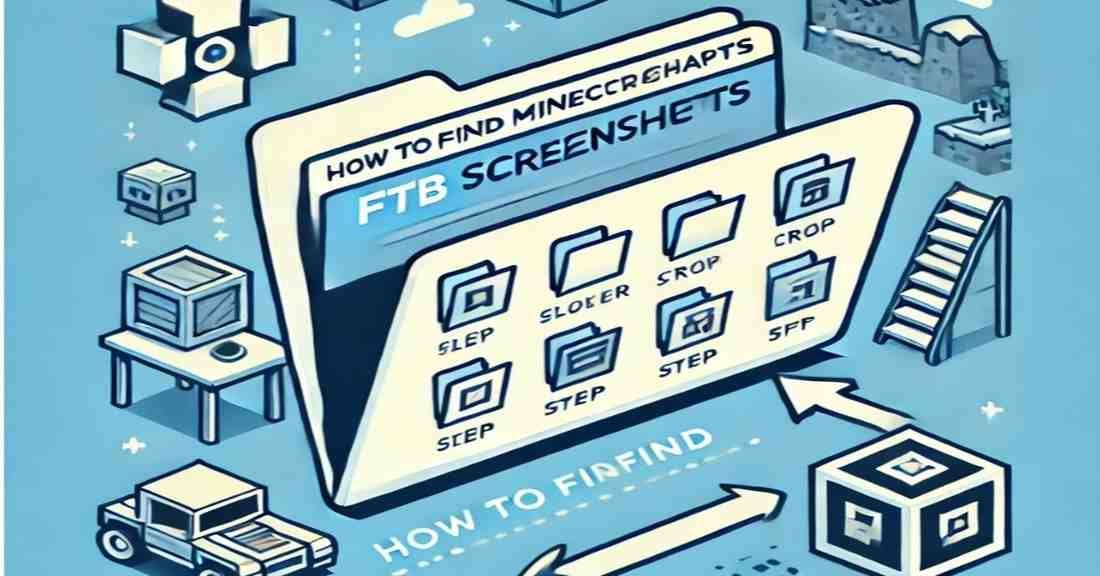
Knowing how to see screenshots from FTB Minecraft is easy once you learn the folder settings. You can find your screenshots in FTB Minecraft by following these steps:
Step 1: Open Your Minecraft Launcher: Make sure you’ve got the right launcher open, whether you’re using Feed the Beast (FTB) or not.
Step 2: Locate the Game Folder:
- In the FTB Launcher, click on the profile you’re playing.
- Look for the “Options” or “Settings” option, and then find the “Open Folder” or “Open Directory” button. It’ll take you to the Minecraft folder.
Step 3: Navigate to the Screenshots Folder:
- Once in the Minecraft instance folder, look for the “screenshots” folder.
- You can find your screenshots inside this folder. Typically these images are saved as .png files.
Step 4: Accessing via File Explorer (Alternate Method):
- Open File Explorer.
- Navigate to:
C:\Users\[Your Username]\Documents\Curse\Minecraft\Instances\[FTB Modpack Name]\screenshots
Your screenshots should be in this folder and ready to view or share!
This method is quick and efficient for how to look at Minecraft screenshots. If you want to know how to find Minecraft screenshots, this folder is where they are maintained. Now you can enjoy your captured moments.
How to Take a Screenshot in FTB Minecraft: Step-by-Step Guide
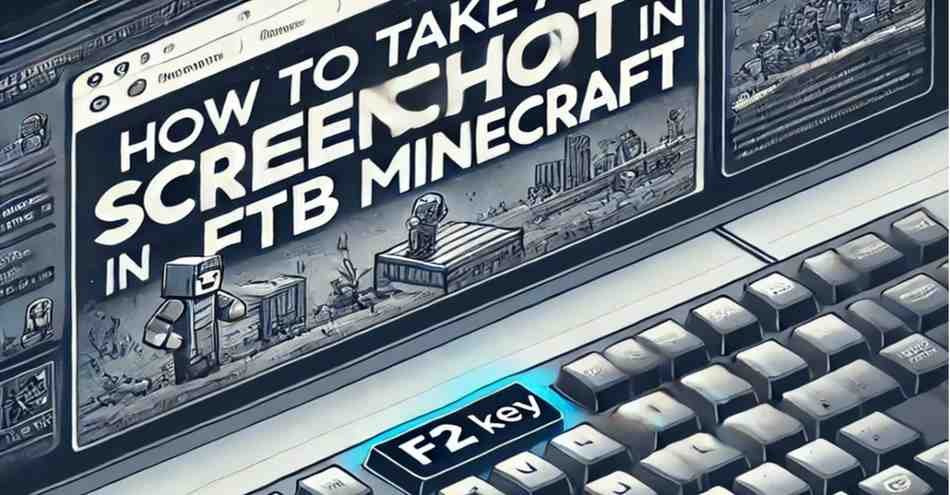
Here we are going to show you how simple it is to take a screenshot in FTB Minecraft. Here’s how:
Step 1: Launch FTB Minecraft
- Open your FTB (Feed the Beast) Minecraft launcher and launch the modpack or version of Minecraft you wish to use.
Step 2: Prepare the Scene
- Prepare the view/scene that you want to capture within your game. Get it in the position you like.
Step 3: Press the Screenshot Key
- Press the F2 key on your keyboard. This is Minecraft’s default screenshot button.
- If you are on a laptop, then depending on your keyboard layout you may need to press Fn + F2 to activate the screenshot feature.
Step 4: Confirmation
- After pressing F2, you will see a small confirmation message in the bottom-left corner of the screen saying, “Screenshot saved as [filename].”
Step 5: Find the Screenshot
- Your screenshots will be automatically saved in the screenshots folder located within your FTB Minecraft instance folder. Now, you can navigate to it, as we explained in the previous section.
Congratulations, you have just taken a Screenshot in FTB Minecraft. Now, if you are having a hard time taking on your gateway laptop, you can check this link.
How to Look at Minecraft Screenshots on Other Devices

Viewing Minecraft screenshots on various devices depends on the platform you’re using. Here’s a guide to easily locating them on different devices:
- On Android, your Minecraft screenshots are saved in the Screenshots folder within your device’s Gallery. Just open the gallery app. And you should be ready to view the captured images.
- For iPhone users, screenshots are automatically stored in the Photos app. Just open the app and your Minecraft moments will be available for easy access.
- If you play on consoles like Xbox or PlayStation, finding your screenshots is also easy. Head to the Capture Gallery on Xbox, while on PlayStation head to the Media Gallery and that’s where you’ll find all your in-game captures.
Learning how to access Minecraft screenshots on different platforms allows you to preserve and share your favorite moments. No matter what device you use. Whether you are carrying out an epic production or a major in-game event. This understanding will ensure that your screenshots are always at your fingertips. Checking out these images will not only enhance your gaming experience. But it also allows you to revisit and share precious memories whenever you want.
Why Should You Keep Minecraft Screenshots?
Holding Minecraft screenshots can be useful for various reasons:
- Sharing your works: If you build anything awesome, capture a screenshot and share it with friends.
- Recalling significant moments: screenshots can help you recognize key parts of your gameplay.
- Developing guides: You can use screenshots to explain game mechanics to others.
This is why knowing how to see screenshots from FTB Minecraft is so helpful.
FAQs
1. How do I find my Minecraft screenshots on Windows?
To find your Minecraft screenshots on Windows, follow these steps:
- Open the file explorer.
- Guide to the AppData folder.
- Open the Minecraft directory and go to the screenshots folder.
2. How do I take a screenshot in Minecraft Bedrock?
If you want to know how to take a screenshot in Minecraft Bedrock is the same as in other games. You press the F2 key on your keyboard, and the screenshot will save naturally.
3. Can I change the setting where screenshots are saved?
Yes, you can change the setting by changing your Minecraft settings. You can select various folders to save your screenshots.
4. Can I share my Minecraft screenshots on social media?
Yes, once you know where to find Minecraft screenshots, you can upload them to every social media forum.
Conclusion
Now you know how to see screenshots from FTB Minecraft and how to take a screenshot in Minecraft Bedrock. This mentor has displayed how simple it is to take and identify your Minecraft screenshots. By following the steps offered, you can easily find your valued gaming moments.
If you want to share your dramatic experiences with friends or hold them for individual pleasure, entering your screenshots is simple. Additionally, understanding where to find Minecraft screenshots on various devices guarantees you won’t miss any significant moments. Always think of how to find and look at your screenshots so you can recapture your favorite in-game missions when you like. With these tips, you’ll never forget your Minecraft screenshots again.
If you are struggling to take screenshots, you can check these links, which may be helpful for your screenshot journey.