Are you tired of dealing with pesky loose USB ports ruining your day? Fear not! USB ports have become indispensable in our tech-driven lives, facilitating keyboards, mice, printers, and more connections. But when those ports start wobbling, productivity takes a hit, and frustration sets in. In this guide, we’ll delve into the causes of loose USB ports, how to spot them, and, most importantly, how to fix a loose USB port and prevent this annoying issue.
How to Fix a Loose USB Port: Basic Troubleshooting

When facing an issue with a loose USB port. This problem can cause frustration due to interrupted connections; there are several straightforward steps you can take to attempt a resolution.
To fix a loose USB port, follow these steps:
- Begin with Cleaning the Port: The initial step involves cleaning the port. Over time, it’s common for USB ports to gather dust and debris or even show signs of corrosion. These elements can hinder a stable connection. To clean the port effectively, use compressed air or a small brush.
- Examine the USB Cable: After addressing the cleanliness of the USB port, the next step is to assess the condition of the USB cable. Occasionally, the issue might not lie with the port but with the cable itself. The cable can be faulty or worn out, leading to a loose connection. Swap the current cable with a different one to determine if the problem persists. This step is crucial as it helps isolate the issue, ensuring the problem is indeed with the port and not the cable.
- Adjust the Cable Connection: If the issue remains after cleaning the port and checking the cable, an additional measure to try is adjusting the connection. This involves inserting the USB cable into the port and then applying gentle pressure to the sides of the cable. The intent here is not to force the cable into the port but to slightly adjust its positioning to enhance the grip within the port. This can often lead to a more secure and stable connection.
Individuals can address and potentially fix issues related to a loose USB port by following these steps. Proceeding with caution and gentle handling throughout the process is essential to avoid further damage to the USB port or cable.
These troubleshooting steps are essential in learning how to fix a loose USB port.
How to Fix a Loose USB Port: Advanced Troubleshooting

If the basic troubleshooting doesn’t resolve the loose USB port issue, consider these advanced steps:
- Soldering the Port: This step involves opening your device to access the USB port and its connections to the circuit board. Using a soldering iron, you re-solder the connections to ensure they’re secure. This method demands technical expertise in electronics repair and should only be done by those with such experience.
- Replacing the Port: If you’re comfortable disassembling your device and have a replacement USB port ready, you can replace the old port. Carefully remove the faulty port and solder the new one into place, ensuring all connections are secure. This task also requires a certain level of technical skill.
- Seek Professional Help: If the above methods are beyond your capability or you lack the necessary tools, it’s best to consult with professionals. Look for electronics repair shops that have experience with USB port issues. They can provide a durable and practical repair, ensuring your device returns to optimal functionality.
These advanced steps are essential for tackling complex USB port problems, offering solutions beyond basic troubleshooting.
The Risks of Using a Loose USB Port:
| Risk | Description |
| Virus Infection | A loose USB port can allow viruses to enter your computer, potentially causing damage to your files and system. |
| Data Theft | A hacker can easily access your data through a loose USB port, stealing sensitive information such as passwords and financial data. |
| Hardware Damage | A loose USB port can cause physical damage to your device, potentially rendering it unusable. |
| System Crashes | A loose USB port can cause your system to crash, resulting in lost work and potential damage to your computer. |
| Slow Performance | A loose USB port can cause your computer to slow down, affecting productivity and efficiency. |
Using a loose USB port can pose several risks to your data and devices. One of the main risks is data loss. A loose connection can result in intermittent data transfer, leading to corrupted or incomplete files. This can be particularly problematic when transferring important documents or backing up crucial data. Furthermore, a loose USB port can cause damage to your devices. A loose port’s wobbling motion can strain the internal components of both the port and the connected device, potentially leading to permanent damage. Lastly, using a loose USB port can also pose electrical hazards. A faulty connection can cause short circuits or power surges, which may damage your devices and pose a safety risk.
A faulty connection can cause short circuits or power surges, which may damage your devices and pose a safety risk. Understanding these risks underscores the importance of knowing how to fix a loose USB port.
Why Do USB Ports Become Loose?
USB ports can become loose due to a variety of reasons. One common cause is wear and tear. Over time, the continuous insertion and removal of USB cables can loosen the connection between the port and the device. Additionally, physical damage can also lead to a loose USB port. Accidental bumps or drops can cause the internal components of the port to shift or break, resulting in an unsafe connection. Lastly, improper use of USB ports can contribute to their loosening. For example, forcefully inserting or removing a USB cable at an angle can strain the port unnecessarily and weaken its grip. If you’re facing this issue, knowing how to fix a loose USB port is crucial to restoring functionality.
Signs of a Loose USB Port:

Identifying a loose USB port is crucial to address the issue promptly. Several signs indicate a port may be loose. One common sign is difficulty connecting devices. If you have to wiggle the USB cable or apply pressure to establish a connection, the port is likely to be lost. Another sign is intermittent connections. If your device frequently disconnects and reconnects while plugged into the USB port, it may be due to a loose connection. Lastly, if you notice that the USB port wobbles when you insert a cable or device, it indicates that the port has become loose. Recognizing these signs and knowing how to fix a loose USB port can save you from further frustration.
How to Prevent a USB Port from Becoming Loose
Prevention is always better than cure when it comes to loose USB ports. There are several steps you can take to prevent your USB ports from becoming loose in the first place. One effective method is using a docking station. Docking stations provide a stable connection between your device and peripherals, reducing the strain on the USB ports. Additionally, avoid using excessive force when inserting or removing USB cables. Gentle and straight insertion is key to maintaining a secure connection. Furthermore, consider using a cable tie to secure the USB cable to your device. This can help reduce strain on the port and minimize movement that may lead to loosening. These preventive measures are essential in mitigating the need to constantly address issues related to how to fix a loose USB port.
When to Seek Professional Help for a Loose USB Port:

While basic troubleshooting steps can often fix a loose USB port, there are instances where professional help is necessary. If the port is severely damaged or if you lack the necessary skills or tools for more advanced repairs, it is best to seek professional assistance. Attempting complex repairs without proper knowledge can further damage your device or even void any warranties you may have. Professional technicians have the expertise and specialized tools to diagnose and fix loose USB ports effectively and safely. Knowing when to seek professional help is crucial in ensuring the proper resolution of issues related to fix a loose USB port.
Alternative Solutions for a Loose USB Port:
If all else fails, there are alternative solutions for dealing with a loose USB port. One option is to use a wireless connection instead of relying on physical USB ports. Many devices now offer wireless connectivity options, allowing you to connect peripherals without the need for a USB port. Another option is to use a different USB port on your device. If you have multiple USB ports available, try using a different one to see if it provides a more secure connection. Lastly, consider using a USB hub. A USB hub can provide additional ports and distribute the strain of multiple connections, reducing the likelihood of any one port becoming loose. Exploring these alternative solutions can provide additional options for addressing issues related to how to fix a loose USB port.
The Importance of Maintaining Your USB Ports:
Maintaining your USB ports is crucial to prevent them from becoming loose and causing problems. Regularly cleaning the ports can help remove any debris or corrosion that may interfere with the connection. Additionally, being mindful of how you insert and remove USB cables can minimize strain on the ports and prolong their lifespan. Taking these simple maintenance steps can save you from the frustration and inconvenience of dealing with loose USB ports in the future. Recognizing the importance of maintenance underscores the proactive approach needed in addressing issues related to how to fix a loose USB port.
Don’t Let a Loose USB Port Ruin Your Day:
In conclusion, a loose USB port can be a major source of frustration and disruption in our daily lives. Understanding the reasons behind loose ports, recognizing the signs, and knowing how to fix a loose USB port and prevent them are essential skills for any tech-savvy individual. By following these troubleshooting steps in this article, you can control your devices and ensure a stable and reliable connection. Remember, prevention is key, so take the necessary precautions to maintain your USB ports and avoid the hassle of dealing with loose connections. Don’t let a loose USB port ruin your day – take action today!
Check our guides about more gadgets.
FAQS:
Can regular maintenance prevent the need to fix a loose USB port?
- Yes, regular maintenance such as cleaning the USB port to remove dust and debris, and being careful not to exert excessive force when inserting or removing cables, can significantly reduce the chances of having to fix a loose USB port.
What should I do if basic troubleshooting doesn’t fix a loose USB port?
- If basic troubleshooting steps do not fix a loose USB port, consider more advanced techniques such as re-soldering the port’s connections or replacing the port entirely. These steps require technical skills and may be better suited for professionals.
When is it necessary to seek professional help to fix a loose USB port?
- If you’re not comfortable with advanced troubleshooting techniques or if the methods you’ve tried do not fix the loose USB port, it’s advisable to seek professional help. Electronics repair shops can provide a durable repair to ensure your device functions properly.
What are some alternative solutions if I cannot fix a loose USB port?
- If you’re unable to fix a loose USB port, consider using alternative solutions such as wireless connectivity for your devices, utilizing other USB ports on your device, or employing a USB hub to manage your connections and reduce strain on individual ports.
- What are the initial steps on how to fix a loose USB port?
- To fix a loose USB port, begin by cleaning the port with compressed air or a small brush to remove any dust and debris. Next, check the USB cable for faults and try using a different cable to see if the issue persists. Lastly, try gently adjusting the cable’s connection within the port to improve its grip.