Welcome to our little corner of the internet. Today, I’m diving into something super useful for all you Apple Watch fans. Ever found yourself annoyed by messages you don’t want? And your iPhone’s not with you. Well, you’re in the right place if you’re wondering, “How to block someone on Apple Watch Without iPhone?
The quick answer is – Just go to the “Phone” app on your watch, find the person you want to block and hit “Block Contact.”
But wait, there’s more. I’m here to take you by the hand and show you exactly how to do this, step by easy step. By the end of my discussion, you’ll be a pro at keeping your Apple Watch experience smooth and free from interruptions. Ready to dive in? Let’s go.
Why Block Someone On Apple Watch Without an iphone?
Blocking someone on your Apple Watch without using your iPhone can be a practical solution for various reasons. Let’s explore why you may want to block someone on your Apple Watch without needing your iPhone and explore the reasons in more detail.
- Keeping Things Private:
Keeping your space to yourself matters a lot in this world where everyone’s always online. Blocking someone on your Apple Watch is like having a magic button. It keeps your world quiet without needing to grab your phone. It’s all about keeping those nosy folks out so you feel comfy and private.
- Avoiding Unwanted Notifications:
Imagine you’re chilling, and your watch keeps buzzing. Annoying, right? Blocking that one person or those annoying alerts means you can relax. Your watch stays quiet, and you don’t need to check your phone every two seconds. Peace at last!
- Blocking Harassment Or Spam:
Ever got those weird messages or spam on your watch? Super irritating! Being able to block them right from your wrist is a game-changer. It’s quick, easy, and gets rid of the hassle. You feel safer, and your watch stays in a happy place.
How to Block Someone on Apple Watch Without iPhone? Methods

Do you have an Apple Watch on your wrist? Cool, right? But have you ever wanted to block someone directly from it? Maybe you’re out without your iPhone or don’t want to use it right now. No worries.
Let me show you how to keep those unwanted contacts away straight from your Apple Watch. It’s super simple.
- Block Contacts Through My Watch
First up, let’s talk about blocking contacts right from My watch. No iPhone is needed. Here’s what you do:
- Open the “Contacts” app on My watch.
- Pick the person you’re not too fond of anymore.
- Scroll all the way down and tap “Block Contact”.
- Hit “Block Contact” again to make sure.
- Messages App to the Rescue
Suppose you receive unwanted messages from a specific contact on your Apple Watch. In that case, you can block them directly through the Messages app without needing an iPhone. Follow these steps:
- Jump into the “Messages” app on your watch.
- Find that annoying chat and open it.
- Tap the name or number at the top.
- Choose “Block this Caller”.
- Don’t Forget the Phone App
Blocking a contact through the Phone app on your Apple Watch is also possible without the assistance of an iPhone. Here’s how you can do it:
- Start the “Phone” app on your watch.
- Go to “Contacts”.
- Find the person you want to block and tap.
- Scroll down, tap “Block Contact”, and confirm by tapping it again.
And there you have it. Blocking someone on your Apple Watch is a breeze, and you don’t even need your iPhone. You can manage your contacts right from your wrist through Contacts, Messages, or the Phone app.
Troubleshooting Blocked Contacts:

When it comes to blocking someone on your Apple Watch without an iPhone, you might encounter some troubleshooting issues, especially with blocked contacts.
Here, I explore two common troubleshooting steps to ensure that blocked contacts are effectively blocked on your Apple Watch. Let’s dive in:
- Restarting Apple Watch:
- Press and hold the side button until the Power Off slider appears.
- Drag the slider to power off your Apple Watch.
- Once it’s off, press and hold the side button again until the Apple logo appears to restart your Apple Watch.
- Software Update for Apple Watch:
- On your iPhone, open the Apple Watch app.
- Navigate to the My Watch tab.
- Tap on General.
- Select Software Update.
- If an update is available, tap on Download and Install.
How To Unblock Someone On Apple Watch:

Need to unblock someone on your Apple Watch? Maybe you’ve made up, or it was all just a big misunderstanding. No problem. You can sort it out right from your Apple Watch. No need to excavate out your iPhone.
Here’s a quick and easy guide to returning things to friendly terms.
Step 1: Grab Your iPhone
First things first, you’ll need your iPhone for this one. Find the Watch app on your home screen and tap it open. Make sure your Apple Watch is nearby and connected to your iPhone.
Step 2: Hit ‘My Watch’
Once you’re in the Watch app, look for the “My Watch” tab at the bottom. Tap it to dive into your watch’s settings and options.
Step 3: Find ‘Friends’
In the “My Watch” section, scroll a bit until you see “Friends.” This is where your Apple Watch keeps track of your pals. Tap on “Friends” to see more.
Step 4: Go to ‘Blocked’
Under “Friends,” there’s an option labelled “Blocked.” This is where your Apple Watch lists everyone you’ve decided to block. Tap it to see who’s on your no-no list.
Step 5: Choose Who Gets a Second Chance
Now, you’ll see a list of all the contacts you’ve blocked. Scroll through and find the one you’re ready to welcome back. Tap on their name to bring up their details.
Step 6: Unblock and Welcome Back
You’ll see the “Unblock Contact” option when you select their name. Tap that, and voila! You’ve just unblocked them, allowing them to contact you through your Apple Watch again.
And there you have it. Unblocking someone on your Apple Watch is pretty straightforward with these steps. Now you’re all set to reconnect and get those good vibes going again.
Wrap-Up On How to Block Someone on Apple Watch Without iPhone:
So, there you have it! Keeping those unwelcome messages and callers away from your Apple Watch is pretty easy, and you don’t need your iPhone. Just follow the simple steps I discussed, and you’ll be all set. Whether it’s a number that keeps bugging you or someone you’d rather not hear from, blocking them right from your wrist is straightforward.
Take charge of your Apple Watch and make it the peaceful, personalized gadget you always wanted it to be. Stick to what you love, and block out the rest. It’s all about making your digital space a better place for you.
And hey, if you found this guide helpful, why not share it around? Please spread the word and help others take control of their tech, too. Let’s keep the good vibes rolling.
You may also like to read: how to unpair Apple Watch and also how to reset Apple Watch.
FAQ:
- Can I block someone on my Apple Watch without needing my iPhone?
Yes, you can block someone on your Apple Watch without needing your iPhone. You can do this directly from your Apple Watch through the Contacts, Messages, or Phone app. - Why would I want to block someone on my Apple Watch without using my iPhone?
Blocking someone on your Apple Watch without using your iPhone can be convenient for reasons such as maintaining privacy, avoiding unwanted notifications, and blocking harassment or spam directly from your wrist. - How can I unblock someone on my Apple Watch without my iPhone?
To unblock someone on your Apple Watch without your iPhone, you can follow these steps: open the Watch app on your iPhone, go to the ‘My Watch’ tab, find ‘Friends,’ then ‘Blocked,’ and choose the contact you want to unblock. - What should I do if I encounter issues with blocked contacts on my Apple Watch?
If you encounter issues with blocked contacts on your Apple Watch, you can try restarting your Apple Watch or updating its software to resolve any troubleshooting issues. - Is it easy to block and unblock contacts on my Apple Watch without my iPhone?
Yes, it is relatively easy to block and unblock contacts on your Apple Watch without needing your iPhone. By following the simple steps outlined in the article, you can manage your contacts directly from your wrist.