Using NVIDIA Profile Inspector can enhance your gaming experience significantly. It provides options to adjust settings for many games. This guide will show you the basics of NVIDIA Profile Inspector.
What is the NVIDIA Profile Inspector?
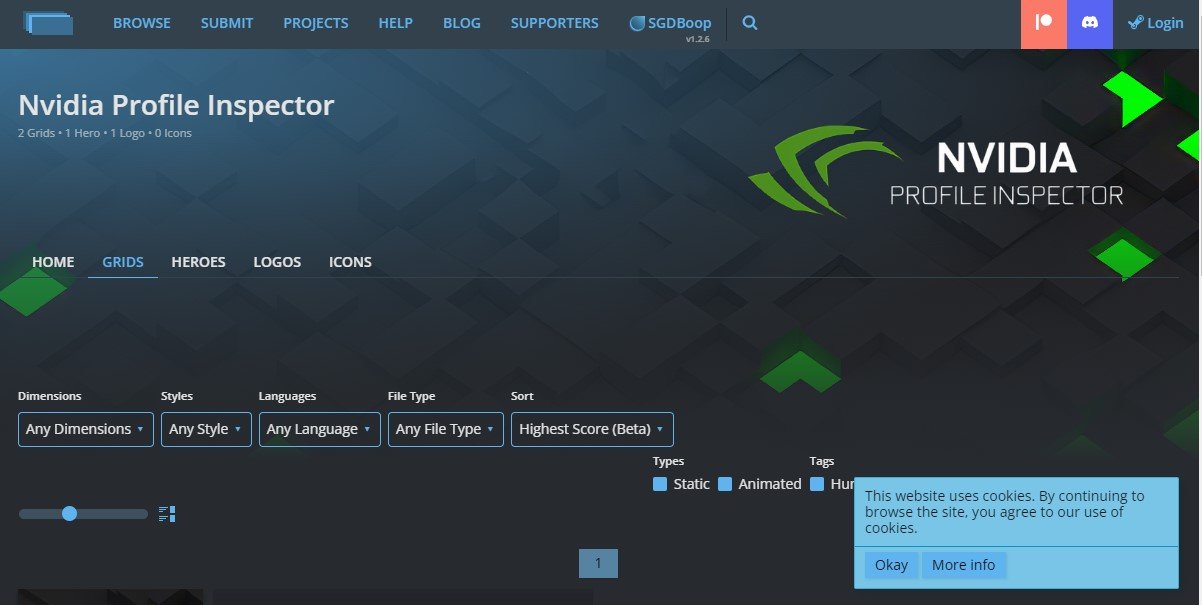
NVIDIA Profile Inspector is a robust tool for GPU adjustments. It is a powerful tool for gamers. This tool allows for deeper customization than the NVIDIA Control Panel. With this tool, you can tweak video settings that are not available in the game.
These include Ambient Occlusion, Anti-Aliasing, and Texture Filtering. It offers more options than the standard NVIDIA Control Panel. This tool evolved from the NVIDIA Inspector, which had an overclocking feature. It provides a separate profile editor. The software is open-source, benefiting from community-driven updates.
What Are The Key Features of NVIDIA Profile Inspector?
This tool provides access to hidden settings. You can adjust many options, including:
- G-Sync: Manage G-Sync settings for compatible monitors.
- V-Sync: Control V-Sync for smoother gameplay.
- Anti-Aliasing: Tweak Anti-Aliasing settings for smoother edges.
- Ambient Occlusion: Improve shadow quality with Ambient Occlusion settings.
The tool also offers real-time GPU monitoring:
- Temperature: Track GPU temperature for optimal performance.
- Clock Speeds: Monitor GPU clock speeds during gameplay.
- Memory Usage: Check memory usage to avoid bottlenecks.
Profile Inspector has overclocking options as well:
- GPU Clock: Adjust GPU clock speeds for better performance.
- Memory Clock: Tweak memory clock speeds to enhance gameplay.
- Fan Control: Control fan speeds, but do so cautiously.
How To Install And Use NVIDIA Profile Inspector
To start using this graphics card, download the tool. It comes as a zip file. It would help if you unzipped it to access the files. After extraction, run the executable file. No installation is required for this tool.
The interface is user-friendly, making navigation easy. You can modify global or per-application profiles easily. After making changes, apply them and restore defaults if necessary. Here is a link to download Nvidia profile inspector – “https://github.com/Orbmu2k/nvidiaProfileInspector/releases“
Benefits You Will Get From It While Gaming
NVIDIA Profile Inspector lets you tweak settings for improved visuals. You can force ambient occlusion to improve the shadow effects. The tool helps with anti-aliasing settings and smoothing object edges. You can also manage transparency issues with this feature. Texture filtering adjustments like Anisotropic Filtering improves texture quality.
Pros and Cons
There are many advantages to using NVIDIA Profile Inspector:
- Advanced GPU Settings: Access to a wide range of GPU settings.
- Customization Options: Tailor your gaming performance and visuals.
- Lightweight: The tool is portable and free to use.
However, there are some downsides:
- System Instability Risks: Incorrect settings can lead to instability.
- Limited Support: There is less support compared to official tools.
- Not Beginner-Friendly: Requires careful adjustments for best results.
Safety Tips and Best Practices

When using this tool, proceed with caution. Make changes gradually to avoid performance issues. If you encounter problems, restoring defaults is easy. Always back up profiles before significant tweaks. Staying updated with new versions helps maintain performance.
Alternative Tools
If you use AMD hardware, there are alternatives. Tools like RadeonMod and RadeonPro are available. You can find comparisons with other overclocking and monitoring tools. However, NVIDIA Profile Inspector stands out among NVIDIA users.
Having a problem with the Nvidia RTX 3070? Then, you can check the following article.
Nvidia RTX 3070 Black Screen While Gaming: Why It’s Happening & Why No Solution Seems to Work?
FAQs
1. Is NVIDIA Profile Inspector safe?
Yes, it is safe when downloaded from trusted sources, but use caution when tweaking settings.
2. Can you use the NVIDIA Profile Inspector with AMD?
No, NVIDIA Profile Inspector is designed explicitly for NVIDIA GPUs.
3. Can you use the NVIDIA Profile Inspector with Intel?
No, it only works with NVIDIA graphics cards.
4. Does NVIDIA Profile Inspector work with AMD?
No, it does not support AMD graphics cards.
5. How to Download Nvidia Profile Inspector?
To download Nvidia Profile Inspector, you can visit the following websites:
- GitHub: https://github.com/Orbmu2k/nvidiaProfileInspector/releases
- MajorGeeks: ttps://www.majorgeeks.com/mg/get/nvidia_profile_inspectordmw,1.html
- Guru3D: https://www.guru3d.com/download/nvidia-inspector-download/
Conclusion
NVIDIA Profile Inspector is a valuable tool for gamers. It offers flexibility and control over your GPU settings. You can customize performance and improve visuals significantly. Whether you tweak settings or monitor performance, this tool is essential.